Secure Wipe
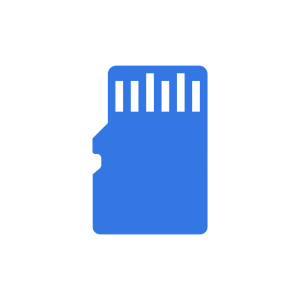
No root required. Free and contains no Adware. Does not connect to the internet.
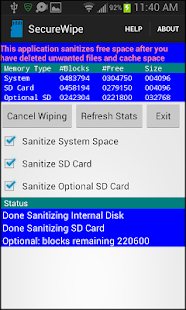 http://goo.gl/q10Bl9
http://goo.gl/q10Bl9
No root required. Free and contains no Adware. Does not connect to the internet.
In our continued effort to make this work with KitKat, we have had mixed results. So, if you are running KitKat, it may or may not work for you until I get time to investigate the issues with some phones. But, it's a free app with no ads and works for most people.
Please provide feedback to the developer rather than giving a low rating so that I can fix whatever is wrong. Also feel free to suggest improvements. Thank you.
It is possible to forensically extract information from a smart phone using mobile forensic tools such as Cellebrite and XRY even after it has been deleted. This utility can help to prevent that from happening by sanitizing the free space on a phone. Similar functionality can be found on desktop machines using utilities like CCleaner, Eraser, and File Shredder. If you are afraid of the government peeking at your phone and extracting and reconstructing deleted files, this is the app that you want.
This application does not delete files or clean the cache. Use other tools such as ES File Explorer and AVG Cleaner to delete files and clean the cache. Then use this utility to sanitize the free space. The free version of this application does not sanitize database areas such as contacts, phone logs, or SMS text messages. Look for a pro version in the future that may perform a more thorough sanitization.
Although we cannot guarantee that all free space will be sanitized, this application finds all of the free space that Android will give us in three primary areas where data is normally stored and overwrites it as completely as the phone will allow:
1. System - This is the protected data area shared by all applications.
2. SD Card - On some phones this is the actual SD Card and on others it is emulated SD Card space.
3. Optional SD Card - On some phones this is the actual SD Card and many other phones do not have this space. Samsung phones typically put the real external SD Card here.
1. System - This is the protected data area shared by all applications.
2. SD Card - On some phones this is the actual SD Card and on others it is emulated SD Card space.
3. Optional SD Card - On some phones this is the actual SD Card and many other phones do not have this space. Samsung phones typically put the real external SD Card here.
To run the application:
1. Make sure that the phone has good battery/wall power.
2. Put a checkmark next to the sections of memory to sanitize.
3. Press the Start Wiping button.
4. Do not use the phone while the application is working.
The status area will indicate how the process is going.
1. Make sure that the phone has good battery/wall power.
2. Put a checkmark next to the sections of memory to sanitize.
3. Press the Start Wiping button.
4. Do not use the phone while the application is working.
The status area will indicate how the process is going.
Some have complained that after a wipe, they sometimes still see old files that were deleted using Hexamob or other similar apps. In my investigation I have found that the overwhelming majority of files are overwritten but occassionally one file is left intact. This could occur if Android does not allow us to write to every free sector. Watch the statistics as it is overwriting to see if the free space count goes to 0 as it is writing. Also run the app more than once to get more thorough wiping since SD cards rotate their sectors in and out of service.
Many SD cards rotate blocks of memory in and out of use for wear leveling. As a result, it is possible that after sanitizing memory there could be some blocks that get rotated back in to use that were never sanitized. To mitigate this possibility, run this application twice which statistically will usually hit all blocks of memory.
This application has not been tested on all phones. Please provide feedback to the developer about any problems. It has been found to work on Samsung Galaxy S2, S3, S4 and Victory phones, the HTC Arrive and others. System space takes several minutes to sanitize and 8GB SD Cards can take up to half an hour. If the application is aborted before it finishes, there may be large files left on the phone. If this happens, simply reboot the phone and bring the application up and it will automatically look for these files and delete them at startup.
No comments:
Post a Comment